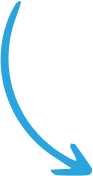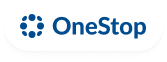Ultimate Guide to Google My Business Reviews
Ultimate Guide to Google My Business Reviews
Let’s discuss the very important steps on how to setup Google My Business Reviews for your local business.
Have you ever wondered how Google Maps or Google’s chatty assistant finds or ranks the businesses it recommends to its users? If you are like most people, you’ve probably looked up a business or service, say a local salon, or hairdresser on Google sometime in the past. You probably also looked up their Google My Business reviews to see what other customers are saying about them.
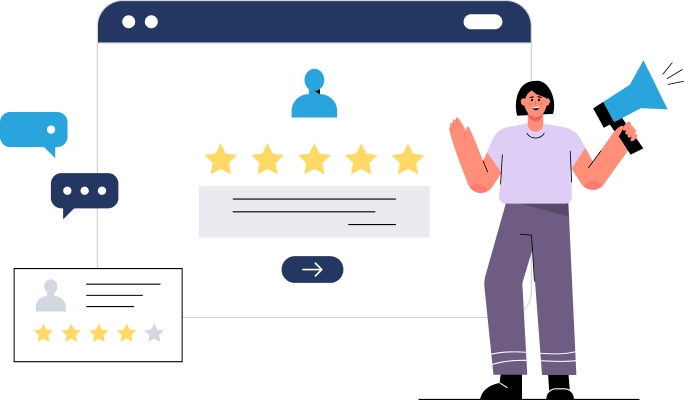
Google My Business has literally swept the carpet under most online business listing and review sites like Yelp, becoming one of the most important business listing tools for companies and individual consultants.
Every time a person gives a command on their Google-powered device (and there are many), they are most likely looking for a local business. Recent data shows that 56% of searches in the last few years have local intent. Meaning, people are using their smart devices to find a local hairdresser, a spa, a car dealer, a bike shop, a massage parlor, a counseling service, and pretty much everything you can think of. It is for this reason that most experts believe Google My Business is the number one local SEO tool for any type of business, be it online or a traditional brick and mortar establishment.
Would you like to leverage on Google My Business ’s powerful toolset to boost your business online and attract more customers? Are you struggling with online visibility, Google reviews, and ranking? If you answered yes to any of these questions, then you are in luck. In this guide, you will get to learn Google My Business inside out, and how to make the best out of it for better online conversions and visibility.
Some of the topics covered include but are not limited to :
- Google My Business – What it is and how it works
- The advantages of setting your Google My Business account
- An easy-to-follow guide showing you how to set up your Google My Business profile plus Google My Business Best practices- Dos and Don’ts
- How to claim your business name and address on Google My Business
- Managing Google My Business reviews- attract more customers!
- How to manage negative Google My Business reviews
- Attracting more reviews on your Google My Business account
- What to do if you have duplicate Google My Business listings.
What Is Google My Business?
Google My Business is Google’s business listing service, used to help people searching for businesses, services, or business information on Google. It has overtaken most of the traditional business listing services thanks to Google’s search prowess and footprint across the web and consumer devices. Listing your business on Google is not only free, but one of the most important things you can do to increase your visibility and attract more customers.
Over the years, Google My Business has gone through many cycles and improvements to what it is today. From the early Google maps business snippets that only showed a business name and location to today’s rich information bars and snippets that include anything from business hours to reviews, business posts to images, and a lot more.
Here are some of the most exciting features available for free on Google My Business pages:
Google My Business allows business owners like you to display important information about their business on Google. Some of the information you can add to your business include your location, contact information, operating hours, your service areas, category of business, among others.
Recent updates to Google My Business have allowed business owners to add rich media such as embedded maps, photographs, and posts to boost their business profile. The richer media you, or your customers can add to your Google My Business profile, the better.
Only Facebook Business Pages rivals Google My Business in terms of displaying and managing business reviews. For this reason, both of them have been termed as Yelp killers by many experts. As any business owner would appreciate, positive business reviews are as important as any other marketing campaign as far as customer acquisition and expansion is concerned.
Yes, businesses can now embed richly formatted welcome offers on their Google My Business pages. These offers will appear as part of the Business snippet on Google maps and Google SERP’s. How awesome is that? Better yet, a new feature also allows can request a quote directly on the snippet and initiate a sales conversation with a business on the page/snippet.
Google My Business allows interested customers to contact you directly, without ever leaving Google maps or the SERPs. This is especially powerful if they happen to find your Google My Business page with a mobile device. Think of the page as a free ad banner that you can use to attract new customers.
On the same feature, customers can now ask questions regarding your products or business directly on your Google My Business page through the Q&A snippet. Take advantage of this feature to connect with new clients and improve your services/products based on their feedback. You could also consider having popular frequently asked questions featured on the Q&A snippet to enhance your business page’s information funnel.
Those selling consultancy, personal coaching, and other services can take advantage of the new booking snippet on Google My Business. At the bottom of the contacts, you can now add an appointment booking URL marked on your business snippet to attract clicks. You could also use the feature to build an email list by linking to a landing page with an opt-in form.
An exciting new feature on Google My Business allows you to create micro-posts about anything you want to announce or share with customers. For instance, you can create a post about an upcoming event and have it displayed on your Google My Business Snippets across the web. This is a great way to improve your Business page’s ranking and quality for better CTRs or conversions.
There are many more features available on Google My Business that you can take advantage of to boost your visibility and attract customers through search.
5 Reasons Why You Need to Be on Google My Business
It’s easy to dismiss Google My Business as just another directory service, especially if you already have a website and a presence on social medial. However, Google My Business is slowly becoming one of the most powerful digital marketing tools for local businesses and consultants. It’s also more or less a gold standard as far as business directories and reviews go thanks to Google’s search dominance.
Still not convinced? Here are five reasons you should create your free Google My Business page today:
1. Google My Business is Great for Local SEO
Local SEO refers to the web strategies used to attract local clients and establish your authority as a local business. There is every reason to gain a foothold on local search traffic, given the trends in search traffic. Google My Business promotes local business by showing them on Google maps results, voice search, and normal searches that have local intent. For instance, anyone searching for a music school will see local music school business pages on the search results. This is why it’s important to give an accurate address, as we shall see in the setup guide later.
2. GMB Is Great for Visibility
With a Google My Business Page, your business information will be prominently displayed on Google search and maps. In fact, the business snippet is more visible than any other information on the page, especially if it comes with images and reviews.
3. Google My Business Reviews Boost Your Credibility
Having your information verified and consequently delivered to customers on Google’s products can give a boost to your credibility. This is especially powerful if your GMB profile is featured at the top of voice search or given the search snippet on Google search. At the same time, reviews on your GMB page will also have a similar effect-all the more reason to work on your Google My Business reviews as will be covered later.
4. You Can Use It for Market Insights -As an Analytics Tool
Apart from SEO and marketing, Google My Business also provides tones of useful market data for your business. Through the GMB dashboard, you can view the number of views you are getting, which posts and offers are attracting views and engagements, what customers are saying about you, and so much more.
You can also use the Google My Business dashboard to understand your target audience. In the dashboard, you will find a break-down of people who interact with your GMB page together with their details, such as gender, age, and location. This way, you can craft offers or posts that will appeal to them.
5. You Can Use GMB To Understand Your Competition
At the bottom of your Google My Business snippet is a listing of other brands or products that people search for. While it might appear counterproductive or annoying having competitors listed on your snippet, you can use it to understand what your competitors are selling and how to improve your offerings for a competitive advantage. Google My Business makes competitor research too easy through the “people also search for” bar.
Excited about setting up your Google My Business page and reviews? The following is an easy-to-follow guide showing you how to set up your Google My Business profile
Setting Up Google My Business – Step by Step
What You Will Need
- A google account- You can sign up for a free Gmail account or use your G-suite account if you own one.
- Your address
- A mailing box to complete the verification process
First Steps- Checking That Your Page is not claimed.
In some instances, you may find that Google does have a GMB page for your business sourced from customers you’ve dealt with before or through a former employee. In this case, you wouldn’t want to create a duplicate GMB page as it would be counterproductive and also bad for SEO.
To check if your business is listed on Google My Business, just do a normal Google search with any of the following parameters :
- Your business name- e.g., Chloe’s beauty bar
- Your business name plus address – e.g., Chloe’s beauty bar, Wichita Falls – This helps where there could be other businesses with the same name from other locations or countries
- Your Phone number
- Your Phone number plus Business name
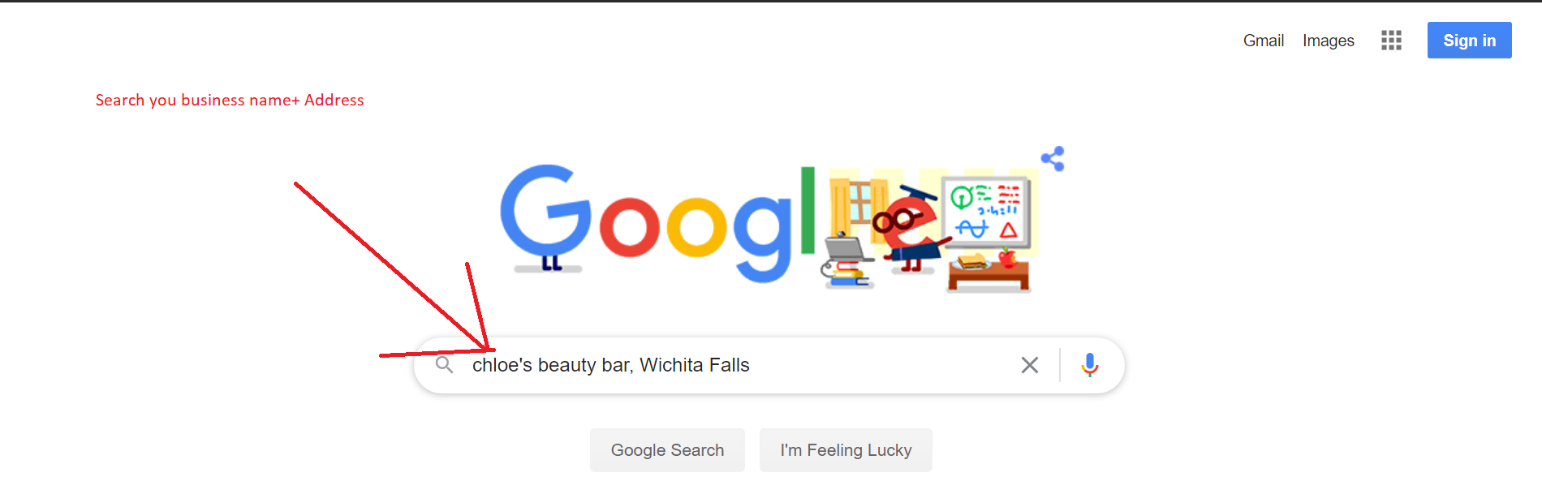
Sometimes Google will find the closest result that matches your search query, as seen below. This shows that your business is not registered on Google My Business, and you can go ahead with the registration. However, if you find that your company has an existing listing on GMB, then you can go ahead and either claim it or request ownership from Google.
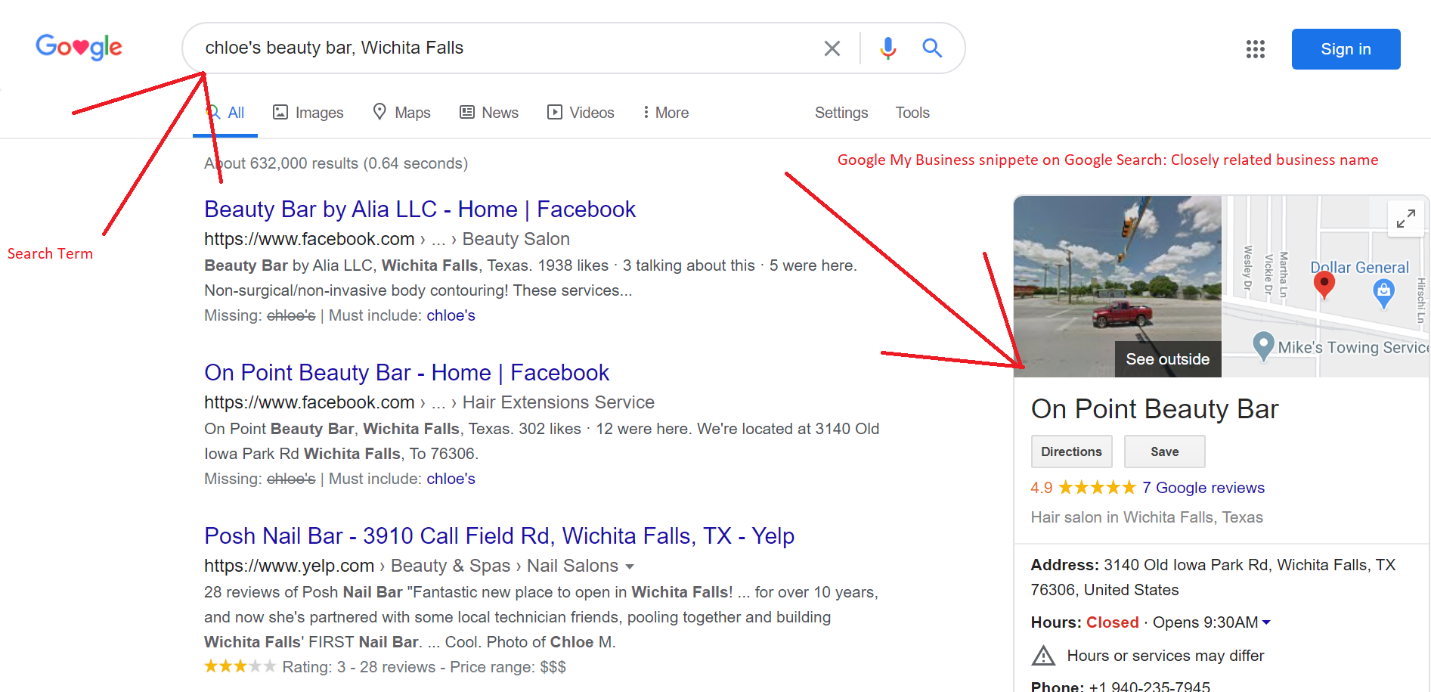
To start the registration, access the Google My Business registration page on the following link: https://www.google.com/business/ Assuming that you’ve already signed in to your Google account, you will be taken to the next page.
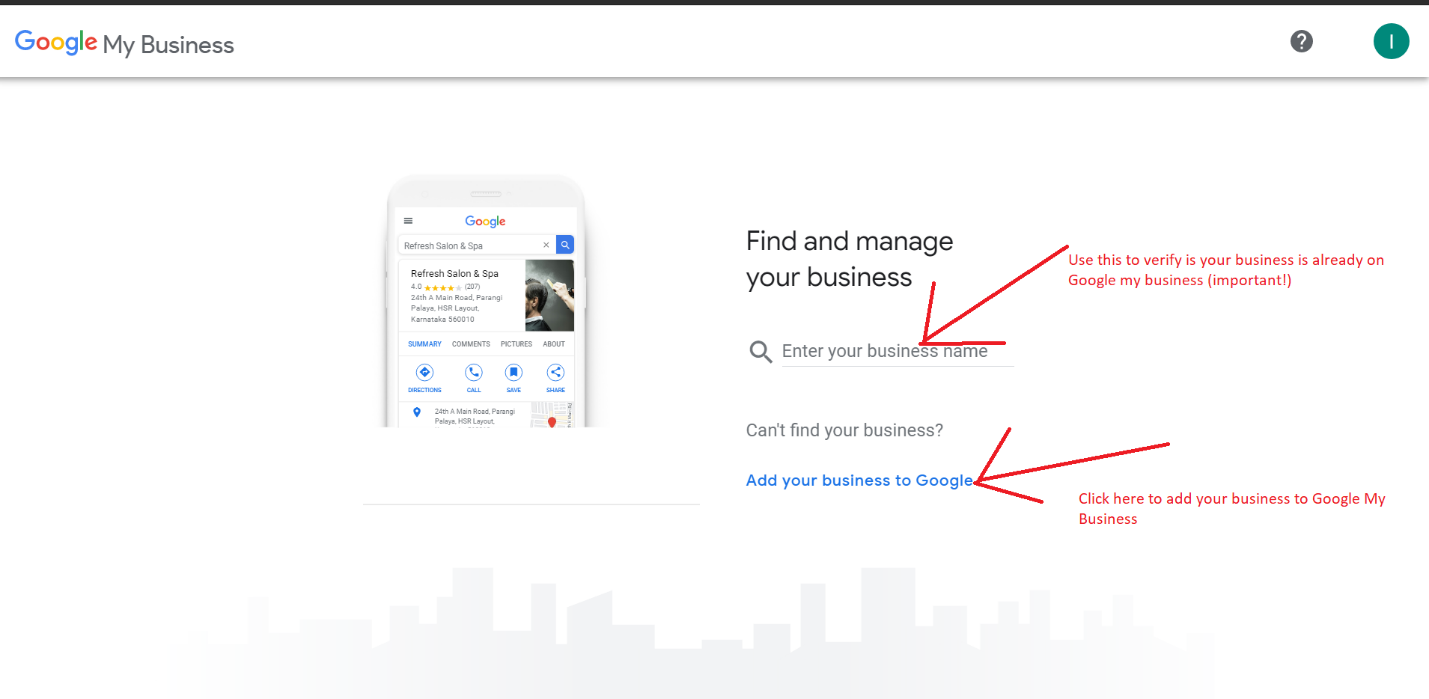
You can choose to add your business name on the search box if you haven’t verified its existence or otherwise using the previous steps. Google will bring up any business with a similar name and ask you to claim it. Otherwise, you can click on the “Add your business to Google” link at the bottom to move on to the next page.
1. Adding Your Business name
Clicking or tapping the link above opens this page where you can add your business name. Remember only to type your current business name as it is and nothing else on this page.
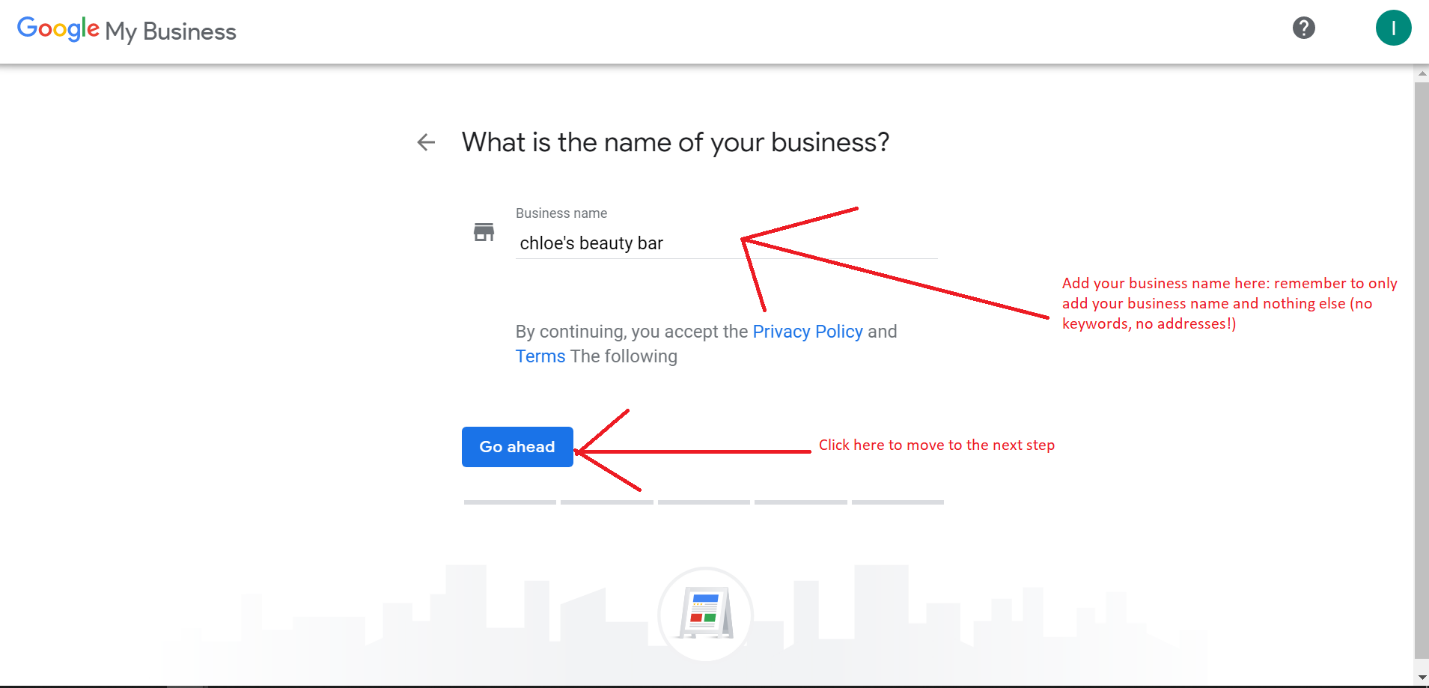
Note : Do not include any keywords on your business name as it is not allowed according to Google’s guidelines on representing your business on GMB.
Click on Go ahead to proceed to the next step.
2. Choosing A Category
The next step involves choosing a category for your business. For instance, if you operate a beauty salon, then you should search for a beauty salon on the search box and choose it as shown in the screenshot below.
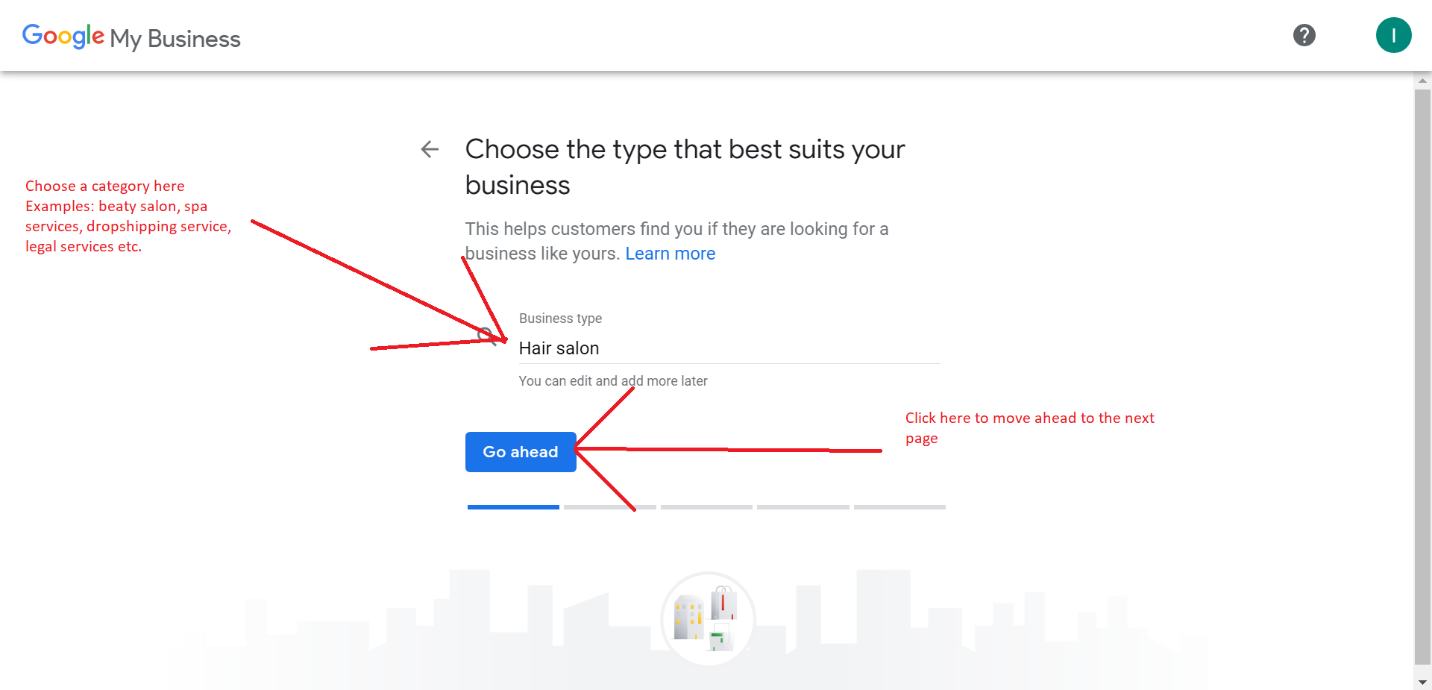
Note : Choosing the correct category is important for many reasons, such as local SEO, verification, and visibility. Customers may not search your business name on Google, but searching for your category will bring your business in the search results. For instance, a person searching for “dance club, Wichita falls” will get a list of local dance clubs as part of the results. However, all the businesses listed must have a dance club as their category.
3. Choosing Between Physical or Virtual locations
Is your business a brick and mortar store, online delivery, or consultancy? Do you have a physical location where customers can visit you? This page allows you to choose whether you have a physical location or not. Be sure to select the correct option as it will influence the next steps
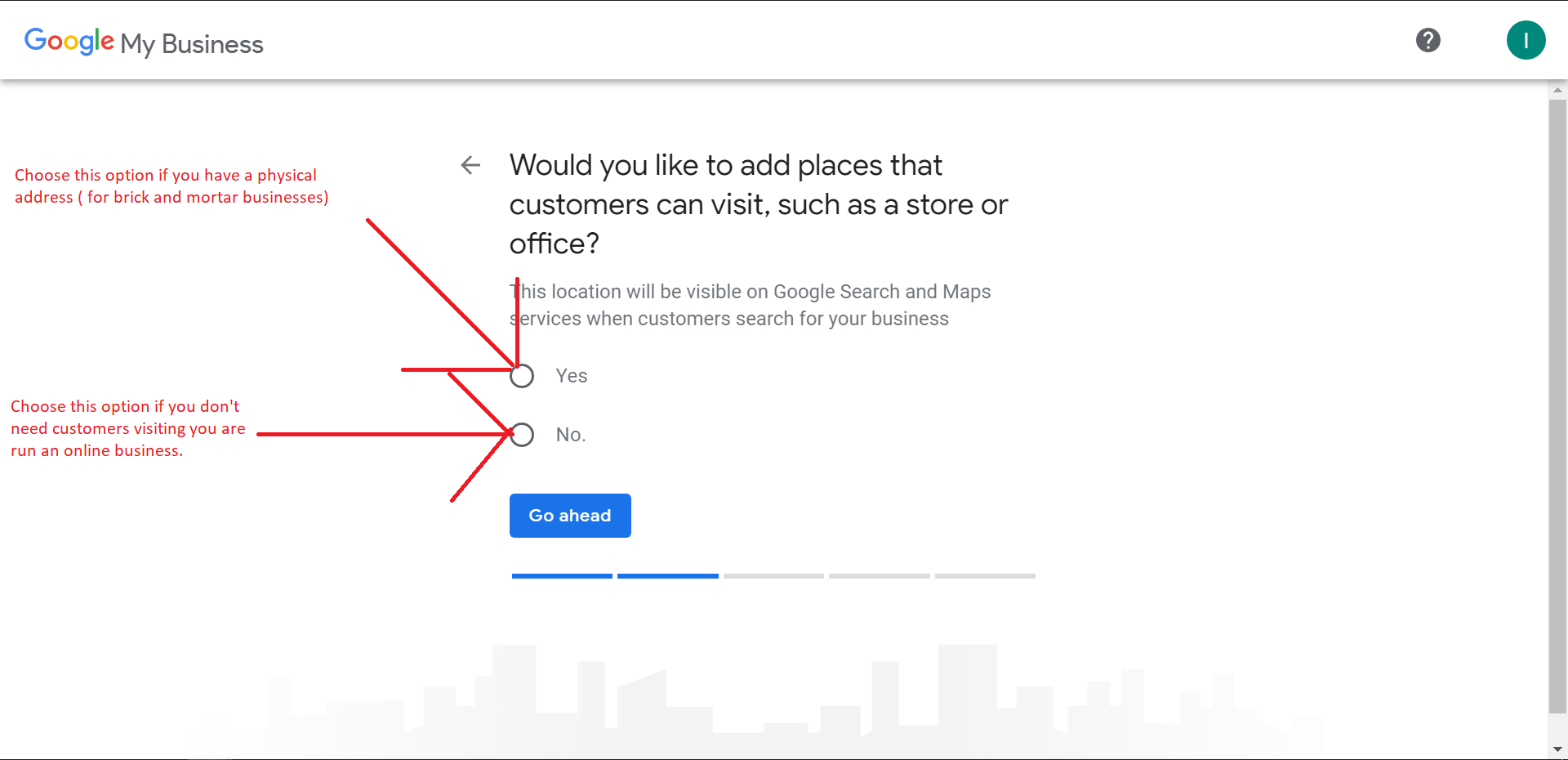
For this demonstration, we will choose “yes” because the business we are registering has a physical location- a local beauty salon.
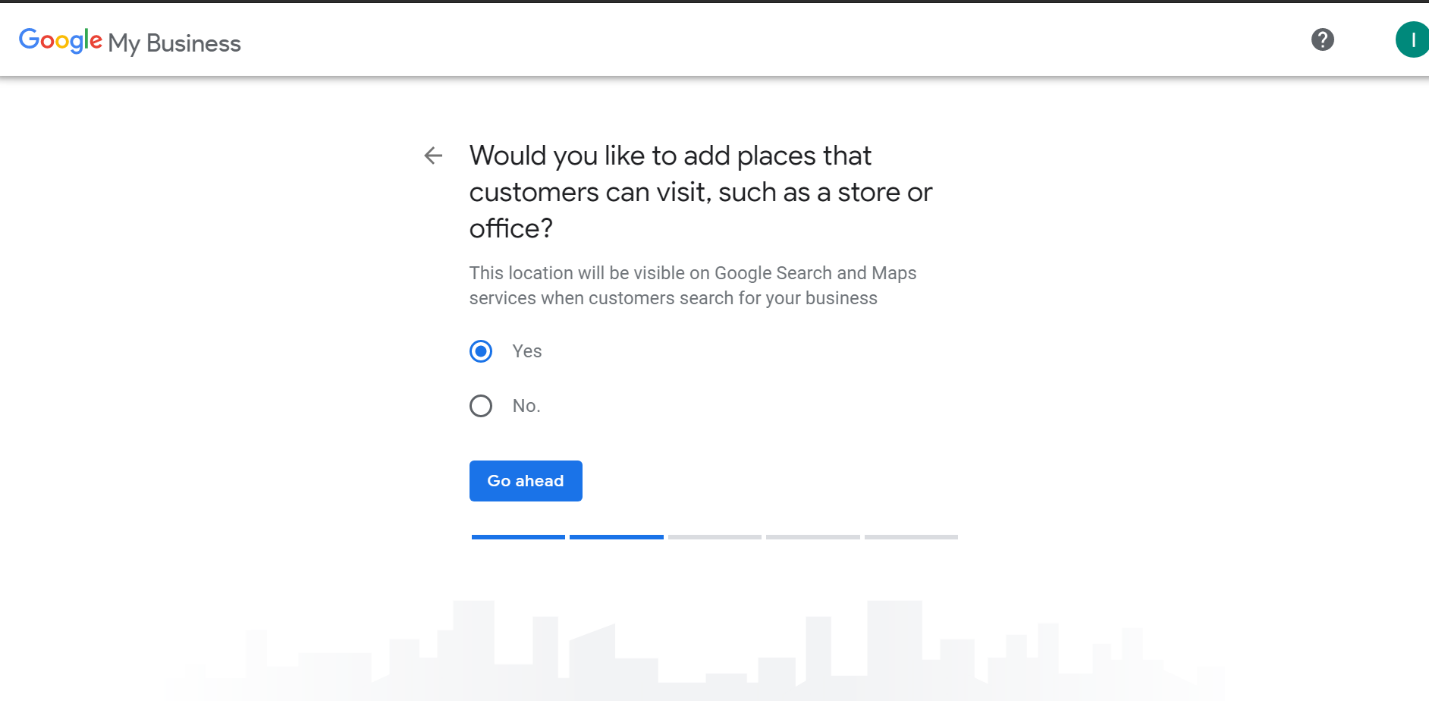
4. Adding Your Physical Address
The next page will allow you to add a physical address for your business. Be sure to add a correctly formatted address as it will be used for local search recommendations. Also, note that the address will be used for verification at a later stage, as you shall soon see.
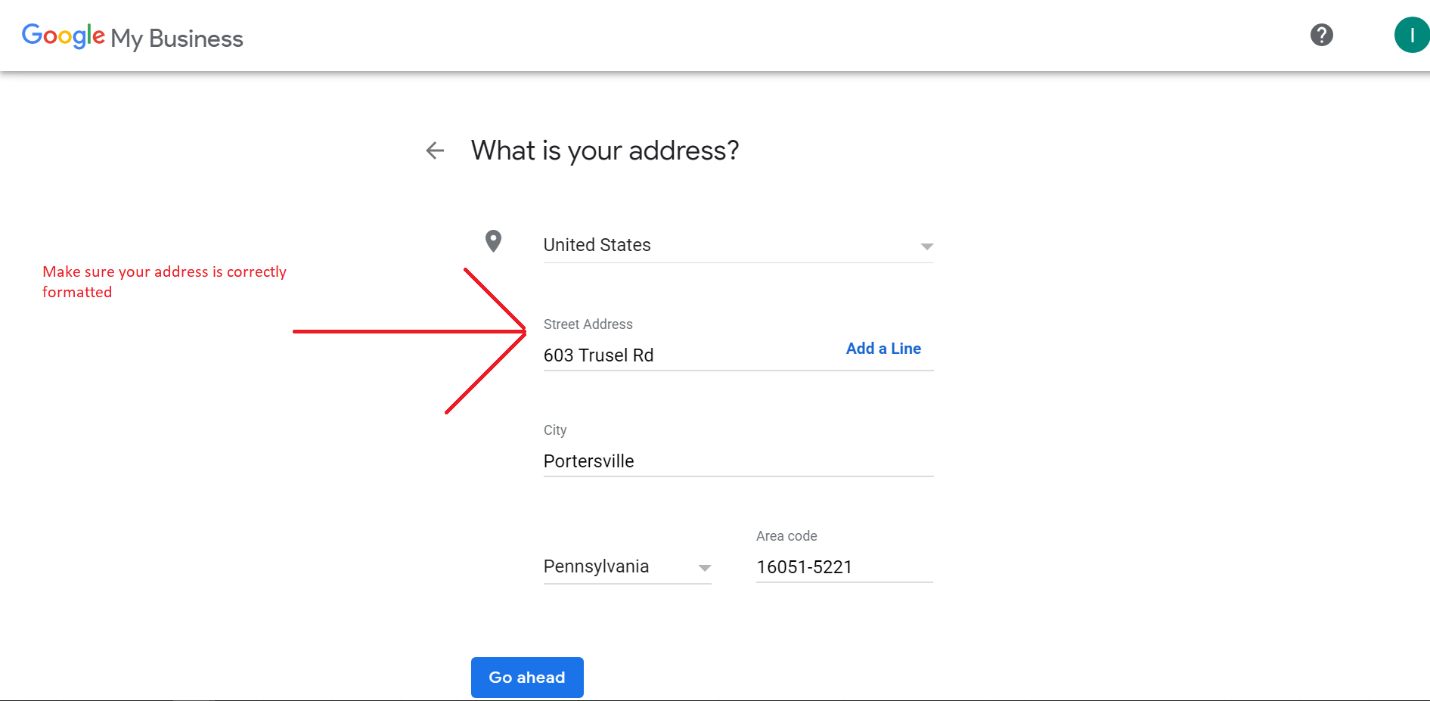
5. Adding Additional Service Areas
If you serve customers outside your primary address, you are allowed to include them in your Google My Business page. This is to enable Google to add your business page to recommended businesses for local searches in those areas. Choose the first option if you have additional service areas and add them, otherwise choose no and click Go ahead.
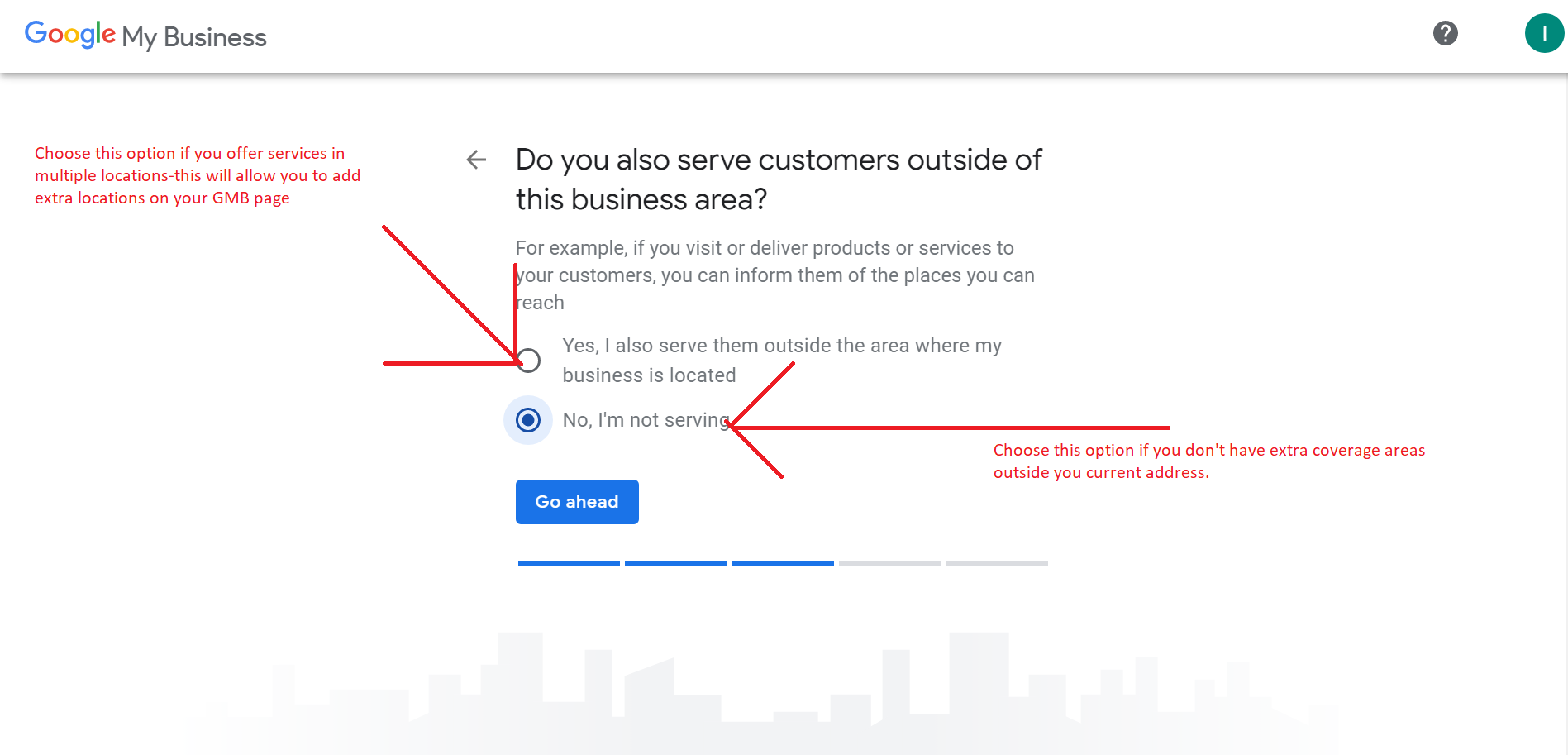
6. Adding Contact Information
It’s highly recommended to add contact information on your Google My Business Page. This will allow customers to get in touch with you directly from Google maps or through voice commands. Mobile users can also send a text message directly from the GMB snippet without having to copy your numbers or visit another webpage, which is good for marketing and conversion rates.

Additionally, you should add your web address on the page or create a free one with Google by choosing the last option. However, you don’t need to create the website at this stage, as you can always add it from the dashboard once you have completed the setup process.
7. Business Verification- Get Published!
To have your business published, Google must verify that you are a real business by sending a verification token via mail. On this page, you will be asked to choose a verification method, which can only be done through a letter (snail mail) at this point. Be sure to add a receiver name and click on “letter.”
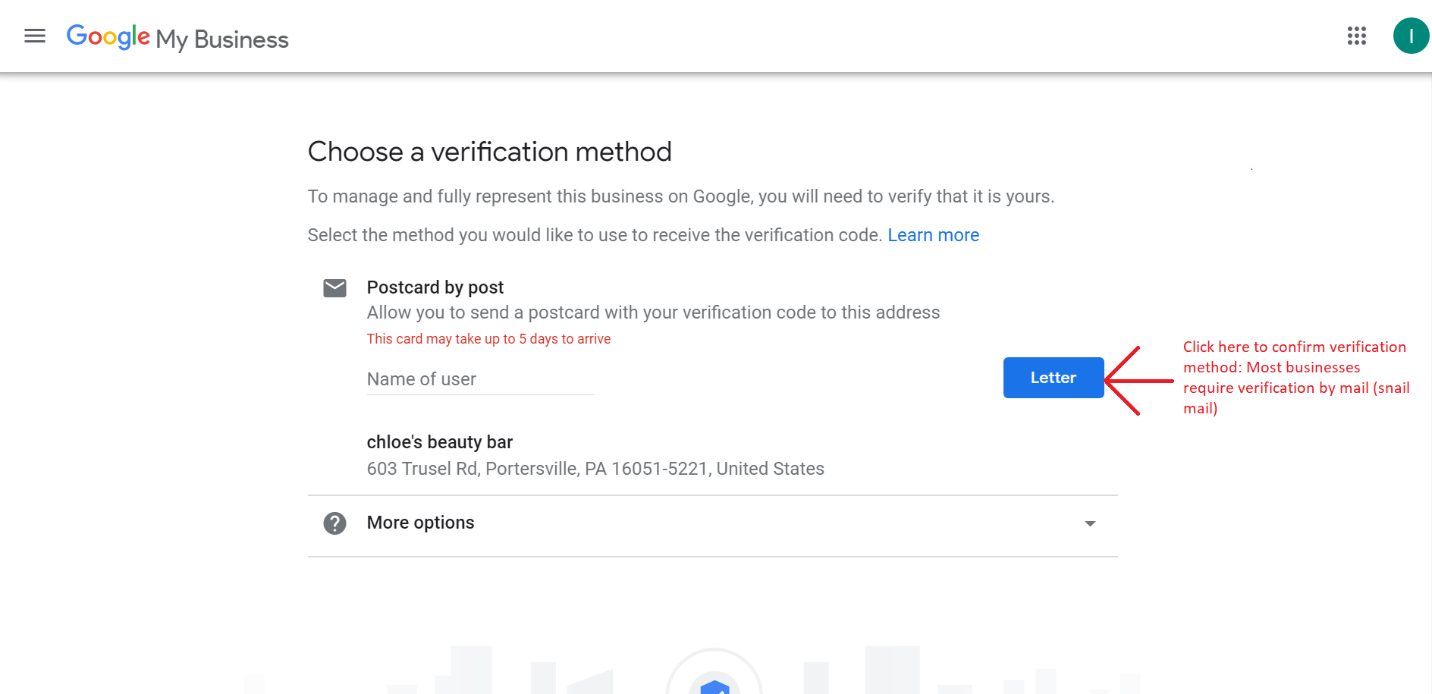
Google will send a letter with a verification code you can use to verify your Google My Business page and have it published. At this point, you can go ahead and start optimizing your Google My Business page as you wait for the letter.
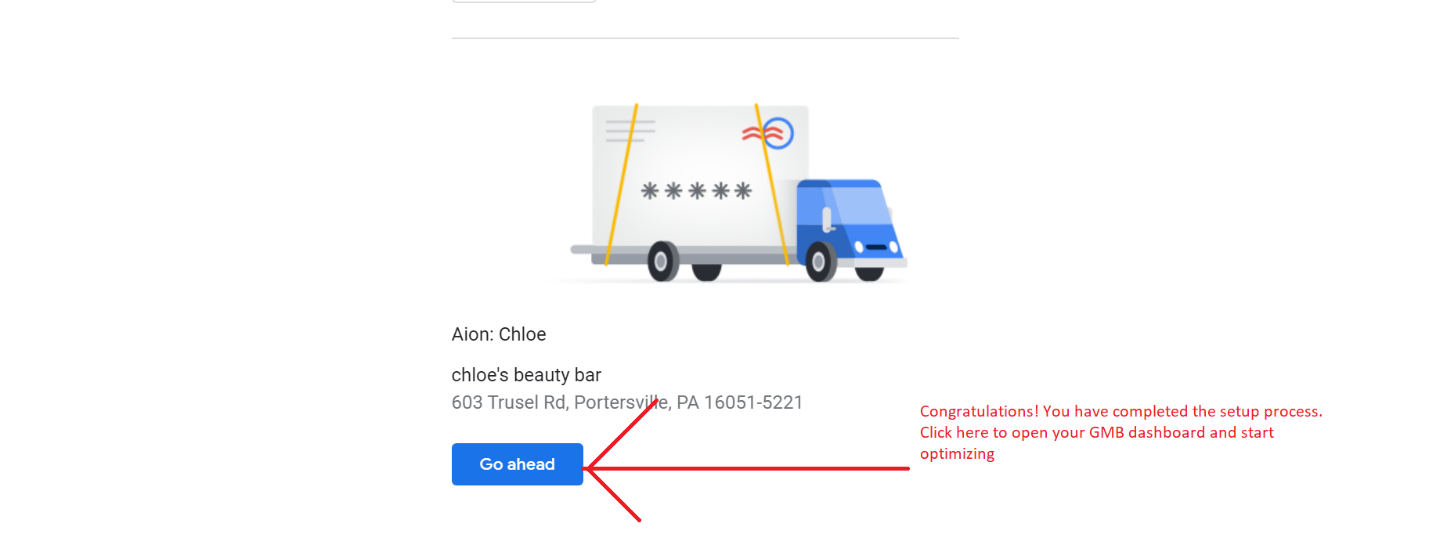
Click on the “Go ahead” button to complete the process and access your brand-new Google My Business Dashboard.
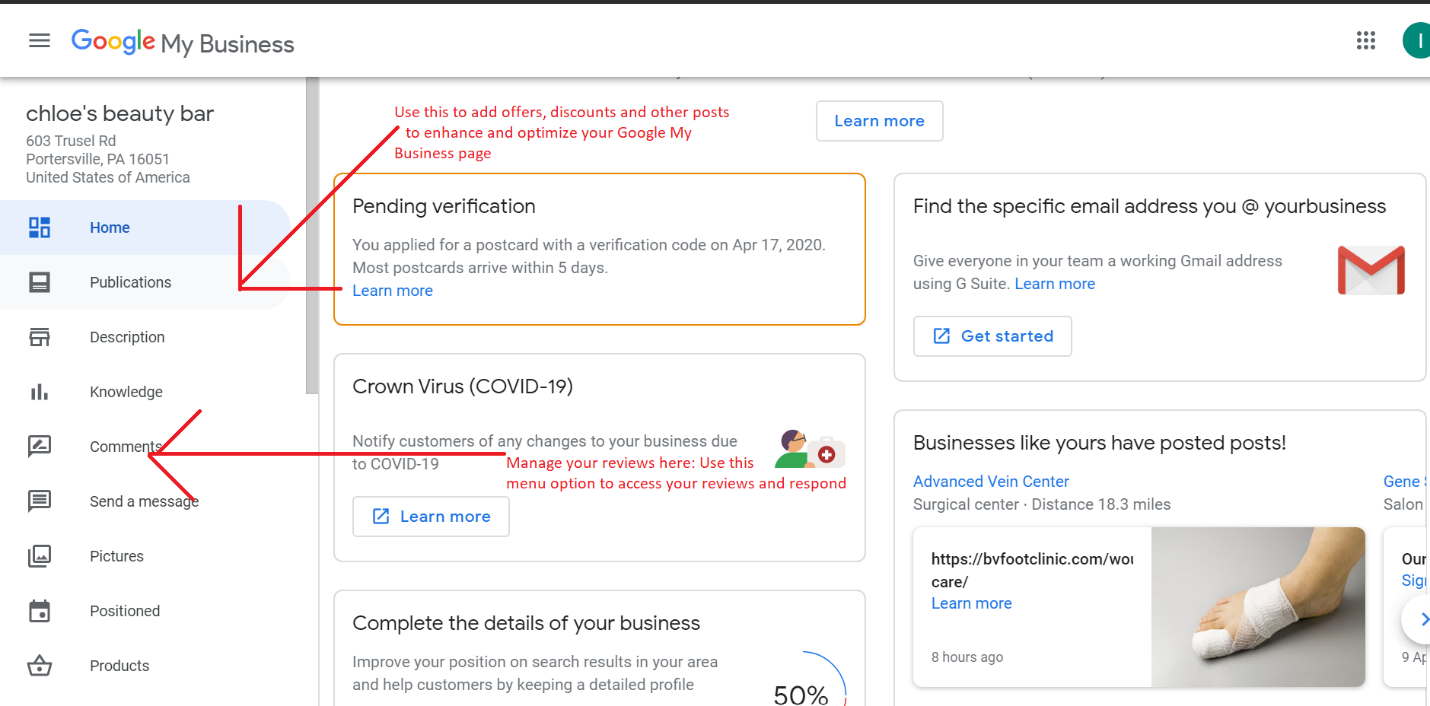
After completing your registration, you will have access to your business dashboard. From here, you can manage all aspects of your Google My Business page, including adding new offers, managing and responding to comments, adding pictures maps, business hours (critical), and even products on the page.
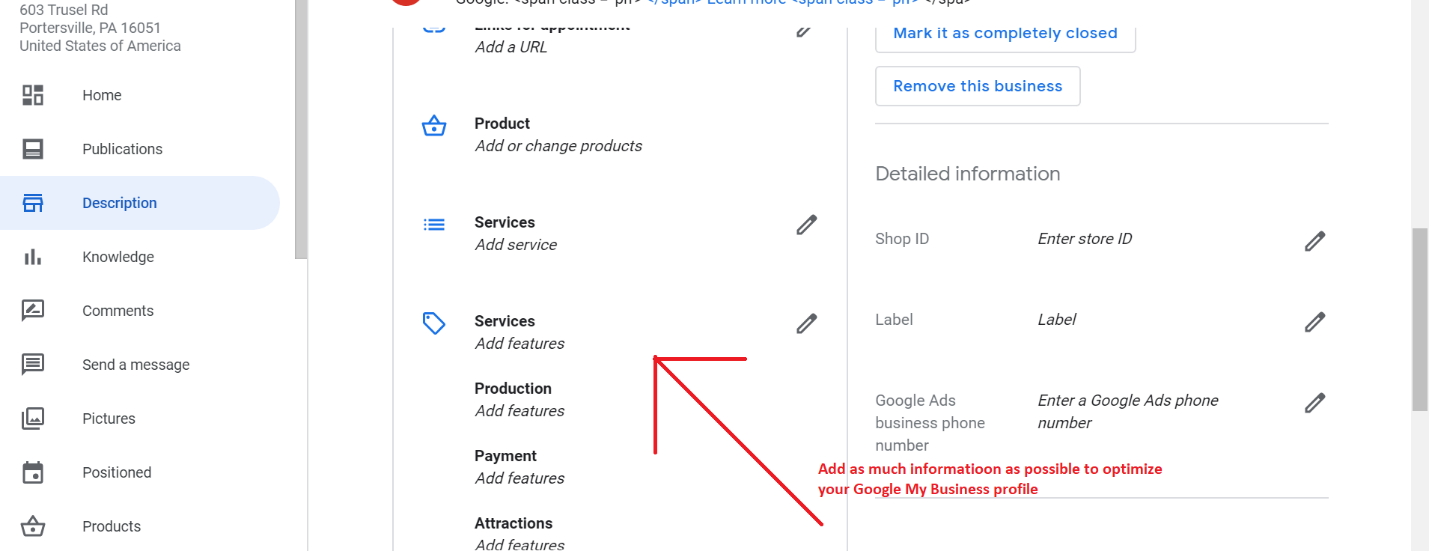
Make sure you add as much information as you can to your Google My Business profile to boost your page rank and quality. You can use the Description tab to add more information about your business that wasn’t captured in the setup process. The Positioned menu option allows you to add a booking option directly onto your GMB page. The products, services, and picture options will enable you to add rich content like photos, real products, services, menus, and so much more.
Managing Google My Business Reviews
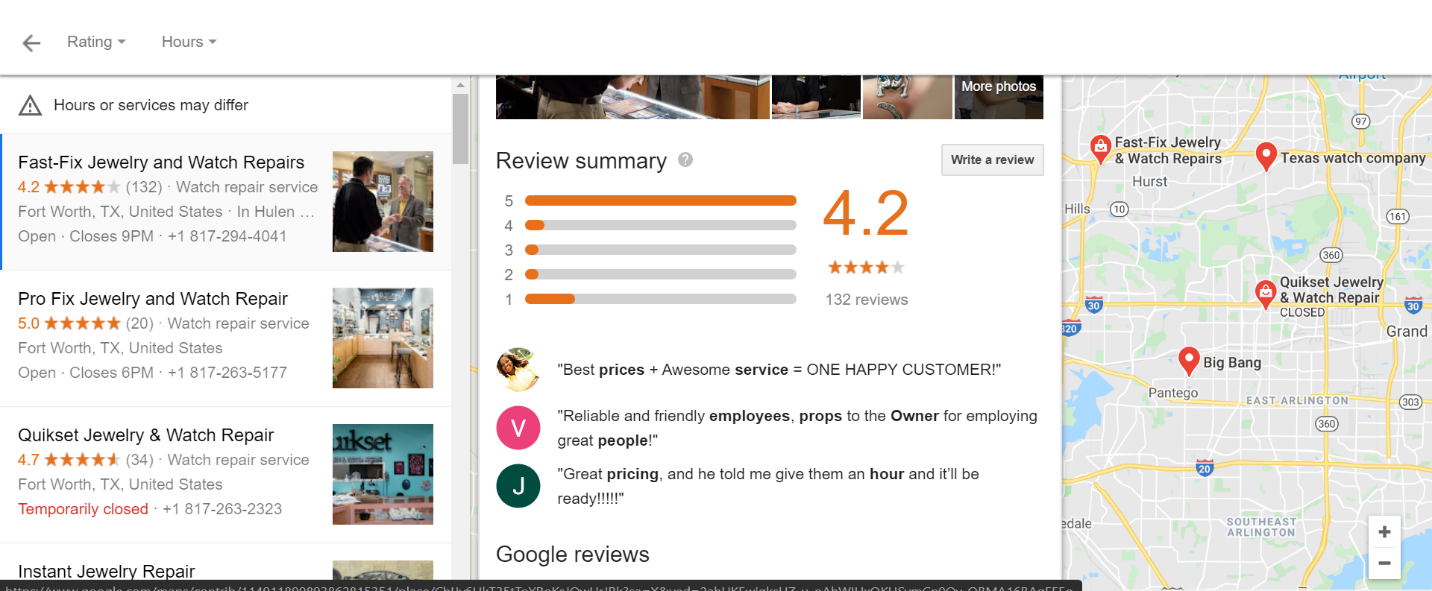
With your page published, it’s now time to start optimizing and making it more appealing to customers. Google My Business reviews will be, by far, the most critical aspect of your business page. You should start thinking about how to manage reviews, attract more reviews, manage negative feedback, replying to comments, and so much more. Here are some guidelines to help you manage your Google My Business reviews:
Attracting Your First Google My Business Reviews
If your page is brand-new, then you might have trouble attracting enough reviews at the beginning. You can always ask your loyal customers to leave a review on your Google My Business page. Friends and family who don’t share a second name with you could also come in handy. However, be careful about adding fake reviews into your page to enhance it as it might lead to suspension or deletion if your page is deemed to be in contravention of Google’s contribution policy.
Note that you will need at least five or more reviews for Google to start publishing them on your search snippets and other locations across the web.
Replying to Reviews
It’s always good to respond to reviews with your business account, as recommended by Google and other SEO experts. Access the reviews from the comment menu option on the right side of the dashboard. Here, you can see individual comments and a place where you can type and post a reply. Here are some of the best practices you can adopt while reacting to your reviews (both positive and negative):
- Be brief but not too robotic
- Address the reviewer by the first names
- Apologize and offer help in case you find a negative review
- Don’t forget to thank the reviewer
- Balance your responses- respond to both negative and positive reviewers
- Make your answers useful by being resourceful- e.g., suggest new products they can try out, where they can find more information, etc.
Managing Negative Reviews on Google My Business
Sometimes, you will come across negative reviews on your Google My Business profile. While it might be tempting to flag them or try to have them deleted, you should always try and understand what happened and offer some help.
However, you are also allowed to flag negative reviews that you feel are not genuine or inappropriate. To do this, navigate to the comments section on the dashboard, find the negative review you want to flag and click on the vertically stacked dots on the right, then click on “Flag as inappropriate.”
Here are some extra tips you can use when responding to negative reviews :
- Try to understand the customer’s issue and how it happened before you write a response. You could do an internal investigation to get to the crux of the matter if need be.
- Consider the negative review as valuable feedback for your business as you prepare a response.
- Be courteous and apologetic with the response and, more importantly, offer a solution. That same reviewer might come back and edit their review giving you a five-star rating!
Attract More Google My Business Reviews!
The more reviews you get, the higher your business page will rank in relevant searches. Google encourages businesses to ask for reviews from their customers, so make sure you remind them to visit your GMB page. At the same time, you can introduce offers to attract more reviews.
Final Remarks
Google My Business is such an important online marketing tool for businesses, yet it’s free for everyone to use. That said, it may not be free forever, so why not take advantage of it now to boost your business online and attract customers?